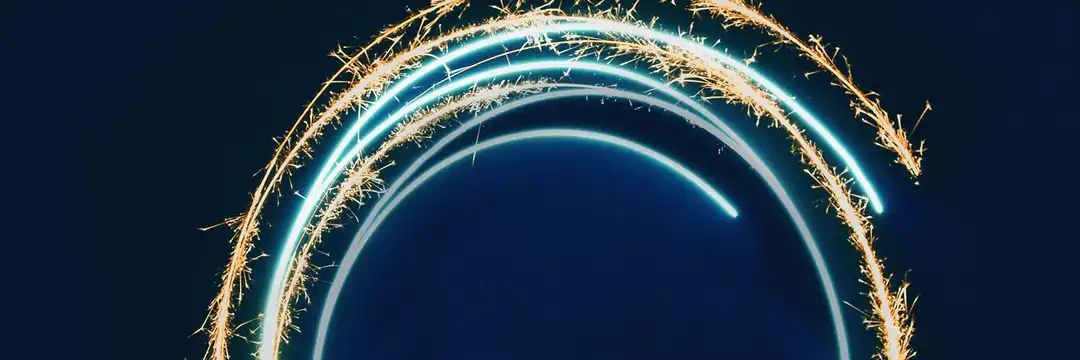Anyone who has attempted to rent or buy in the New York and North Jersey real estate market knows that, especially post-2020, it can be an eat-or-get-eaten market. In the realm of data analysis, this fast movement lends itself well to all types of useful data interventions including market research, app development, property valuation, historical trend tracking– you name it.
One simple way to access available listings is to connect to a real estate website like StreetEasy. Let’s learn how to access the StreetEasy API (developed by RapidAPI) and what types of requests are available.
- Navigate to StreetEasy API by RapidAPI.
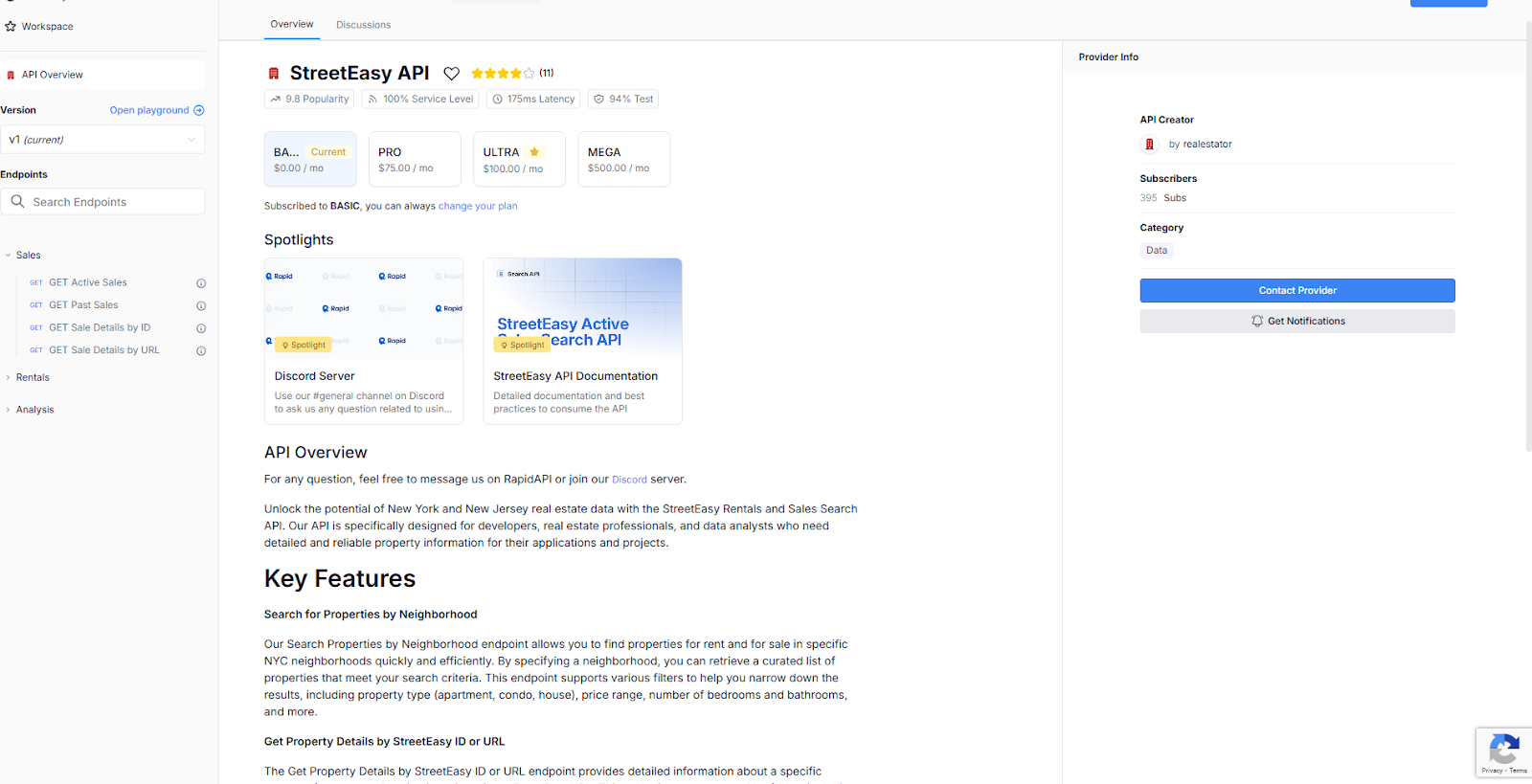
The site should look like this. You’ll be able to make a free account; no credit card is required.
- Choose the plan that fits your needs by clicking on any of the four plans beneath the page title. You will land on a page like this.
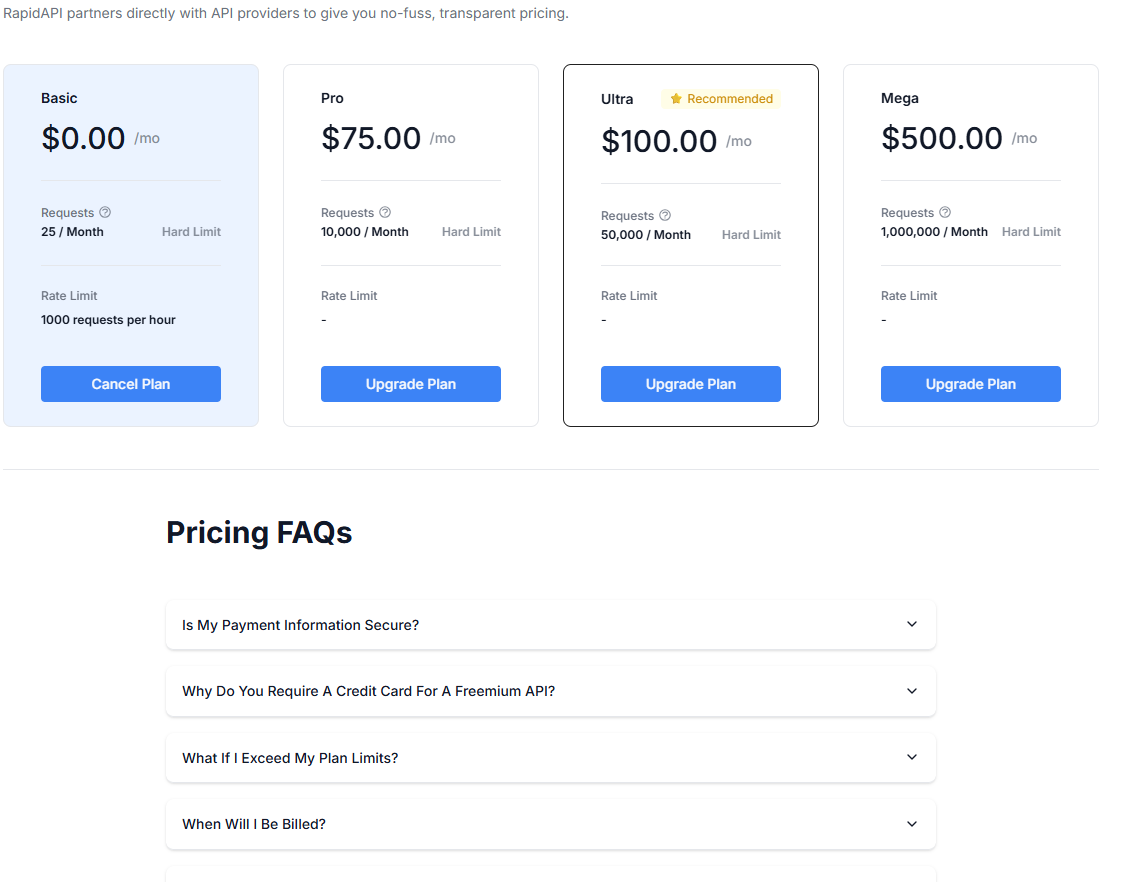
Follow the steps to log in and choose your plan.
- Take a look at the endpoints by clicking on each link in the side panel. RapidAPI only has extended documentation for active/past sales for houses and active/past rentals for apartments (“External Docs”) but you’ll find the examples provided often have sufficient information.
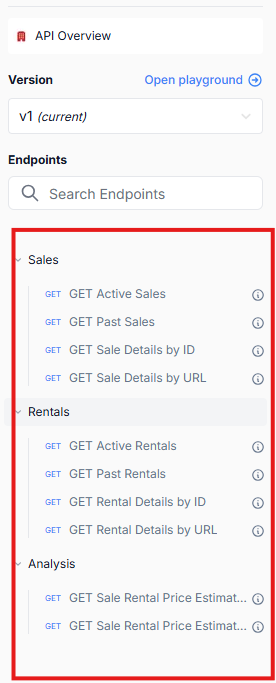
For this API, each endpoint has its own set of query parameters sent via the request payload. For this example, we’ll explore the “Active Rentals” endpoint which has 12 parameters.
areas | minPrice | maxPrice | minBeds | maxBeds | minBaths | maxHoa | maxTax | Amenities | types | limit | offset
Use Case
So. Let’s say two Brooklynites, Sam and Cam, are tired of paying New York prices but still want access to the city. Sam and Cam start looking across the river at Hudson County, New Jersey. They are deadset on 2 bedroom 2 bath apartments in Hoboken, Jersey City and Weehawken. Sam and Cam have just ascended to their mid-career roles so they have a combined allowance of $4000 for rent (not including utilities). Neither of them feel strongly about amenities ; however, $2000 each is a hard cutoff and they would really want to pay less.
- Define the API Request
First, let’s help Sam and Cam write a request. Drag a Text Input tool onto the canvas. Your URL will go in the first column; this is the way that you’ll select your endpoints of interest. Then, you can type your unique access key in the column beside it. I would label them logically as you’ll refer to them in the next step.

- Configuration
Next, drag a Download Tool to the canvas. For this API, you’ll have to enter information into the first three tabs of the Download Tool configuration panel [Basic, Headers, and Payload].
Basic:
In the URL subsection, the ‘Field’ selected should reference the column containing the StreetEasy API URL.
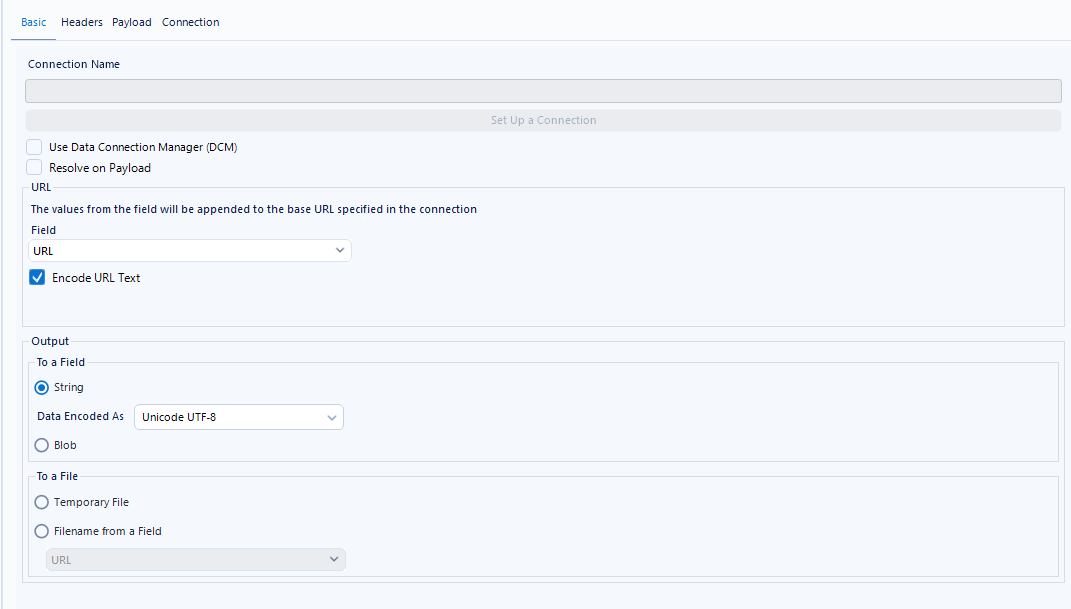
In this section, you are telling Alteryx where to download data and how to handle the request/response cycle.
NOTE: Be sure to uncheck ‘Use Data Connection Manager (DCM)’
Headers:
Both headers are available in your unique account information and should be input in the Headers section.
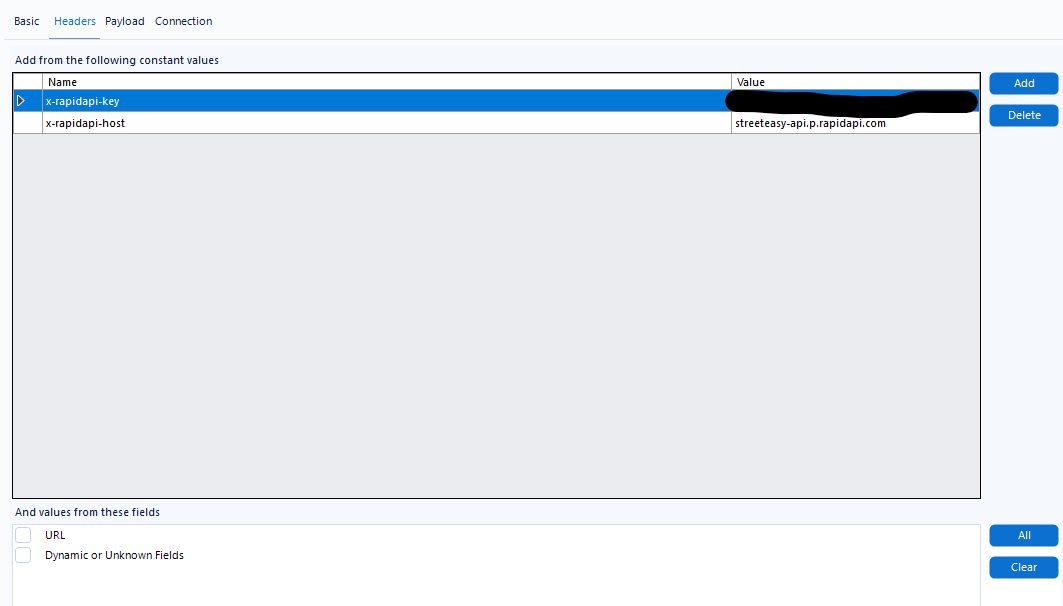
In this section, you’re telling the web service how you should be identified, controlling how it interacts with your request. This matters because your request might otherwise be rejected or fail.
Payload:
Here we’ll define parameters according to Sam and Cam’s search criteria. Make sure to use the exact naming conventions listed in the API documentation.
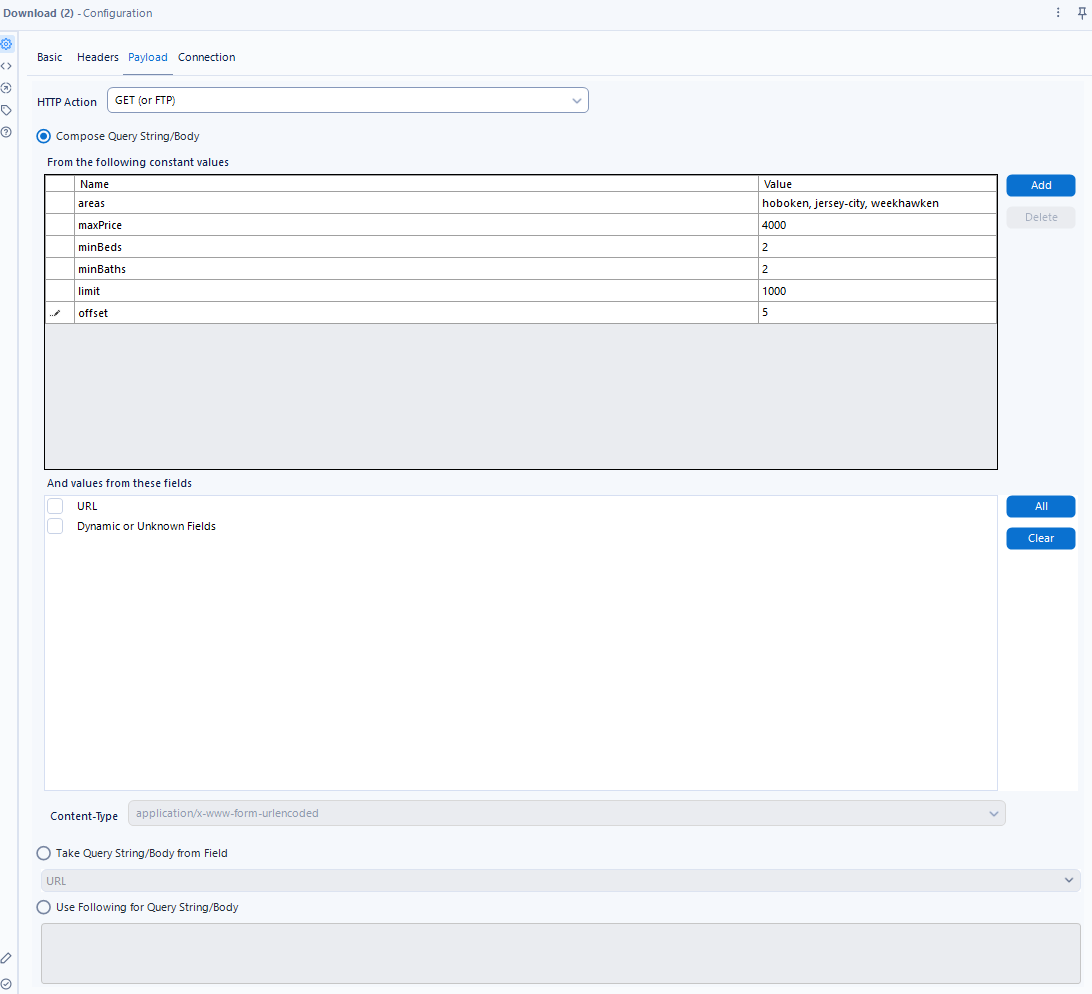
In this section, you are controlling the output you get when you’re interacting with a web service.
NOTE: In the output of the Download tool, you can determine that it has run correctly when the final column reads: HTTP/1.1 200 OK
- JSON Parse
To help Sam and Cam actually read the rental listing options, you’ll want to use the JSON Parse tool to parse out the data that is relevant to you. Select the column that holds the data you’ve downloaded (usually in ‘DownloadData’). Output values into a single string field.
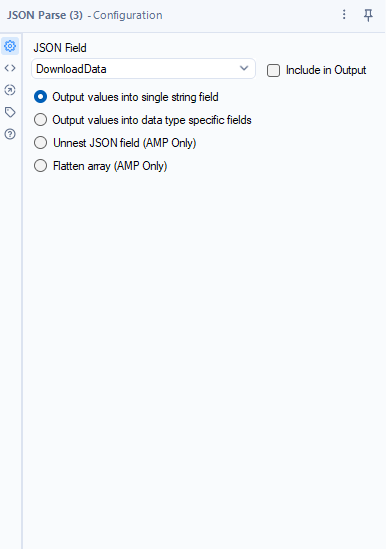
NOTE: Sometimes you have to deselect and reselect the “Output values into single string field” radio button for the tool to work as expected.
- End result
After you’ve gotten all your data, you can parse and transform your data using tools from the Parse and Transform palettes. For my workflow, I primarily used the Regex Tool and the CrossTab Tool to get my data to a usable format.
There you have it! By the end of this workflow, you’ll have provided Sam and Cam with a dataset of options that meet their criteria.