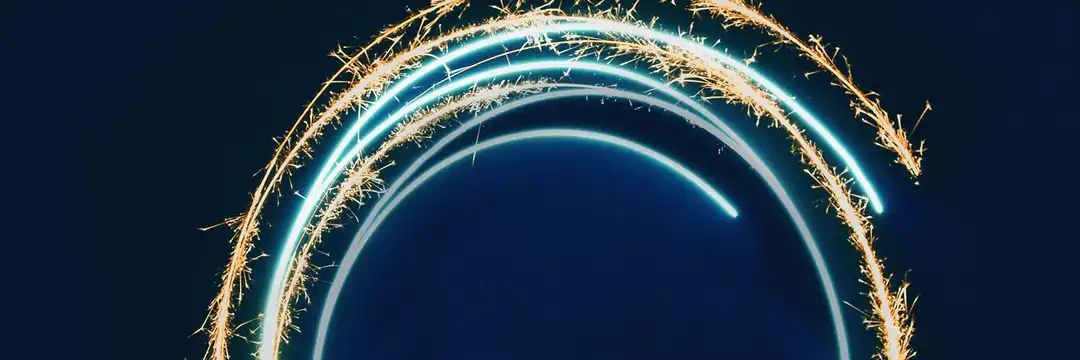Macros are a powerful feature in Alteryx. At their core, macros are workflows or sets of tools bundled together into a single, reusable tool that can be inserted into other workflows.
There are three types of macros in Alteryx: Standard, Batch, and Iterative. This post will focus on Standard Macros. We’ll cover Batch and Iterative Macros in future posts.
Standard macros are used when you want every row that’s passed through the macro to go through the exact same set of steps. These macros behave just like regular tools and are great for reusing logic across multiple workflows.
Let’s walk through building a simple Standard Macro using a practical example:
Company A wants to know how many employees are ‘tenured’ employees – those whose time with the company exceeds 7 years. We will build a simple standard macro that calculates the number of years each employee (single employee defines one row) has worked with Company A.
- Drag a Text Input tool to the canvas. Create a column called Start Date and populate it with some sample dates.
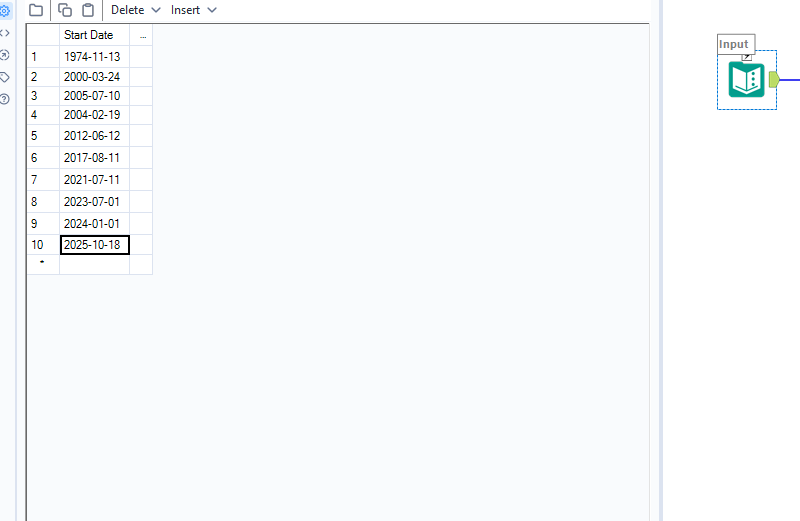
- Add a Formula tool to the left of the Text Input tool. Create a column called Start Date and populate it with some sample dates.
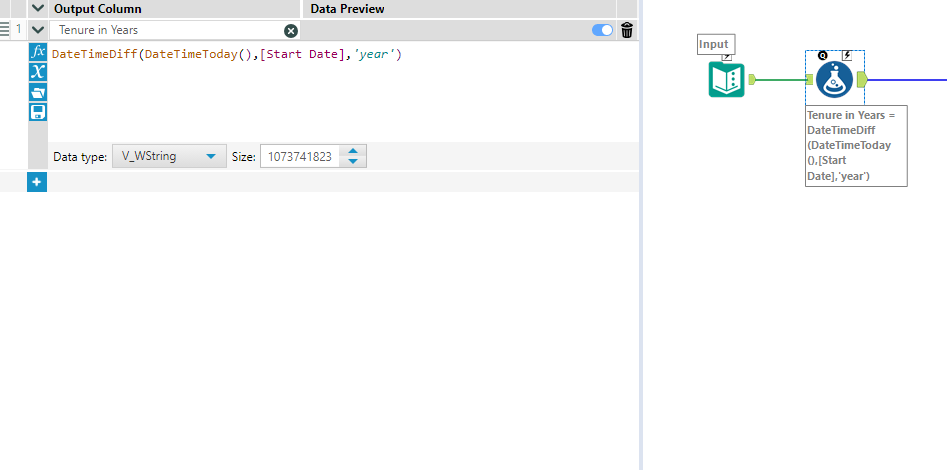
- Add a Browse Tool. While not strictly required, it helps visualize the data and will be used as a placeholder for the macro output.
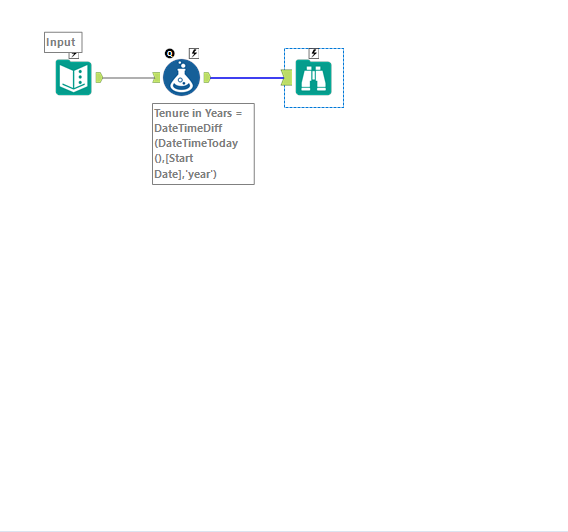
- Convert the Text Input to a Macro Input and the Browse Tool to a Macro Output.
- Right-click the Text Input tool and select Convert to Macro Input.
- Right-click the Browse tool and select Convert to Macro Output.
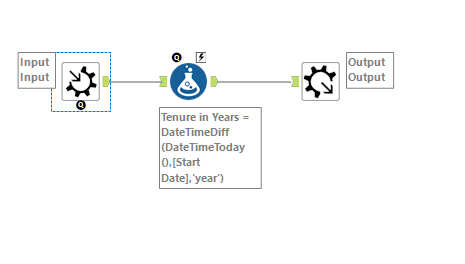
- You’ve now created a Standard Macro. Save your workflow as a .yxmc file — this is the file format for Alteryx macros.
To Use:
- In another workflow, go to the Tool Palette, and under the Macros category (or your custom category), find your saved macro.
- Drag the macro onto your canvas from a tool palette for unique macros.
- Connect it to your data — each row will be processed using the logic you built inside the macro.
- Alternatively, you can insert it directly by right-clicking on a tool’s output anchor and selecting Insert After… > Macro. Your macro will appear in the list if it's saved in a recognized directory.