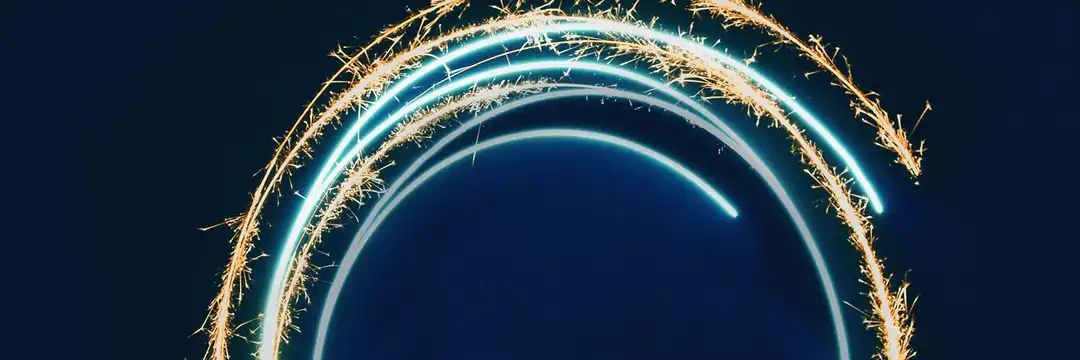Alteryx defines the Find & Replace tool as
"Search for data in one field from one data stream and replace it with a specified field from a different data stream"
This tool works very similarly to the VLOOKUP function in Excel.
Find & Replace takes two inputs - your target table and your lookup table.
One use case of using the Find & Replace tool is replacing coded values with their corresponding meaning. This is particularly common when working with survey data. You may have a value of "01" for an answer to a question, but it really means "Strongly Disagree".
Using this example you may have two tables that look like this:
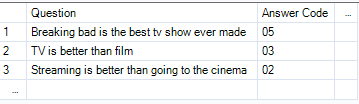

The tool has two input anchors - "F" (find) and "R" (replace).
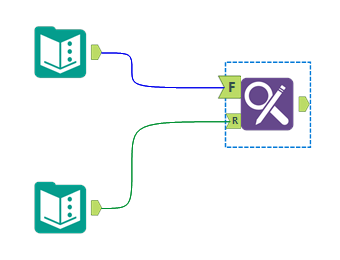
Your target table should be going into the "F" anchor and your lookup table should be going into the "R" anchor.
Your configuration window should be set to this below:
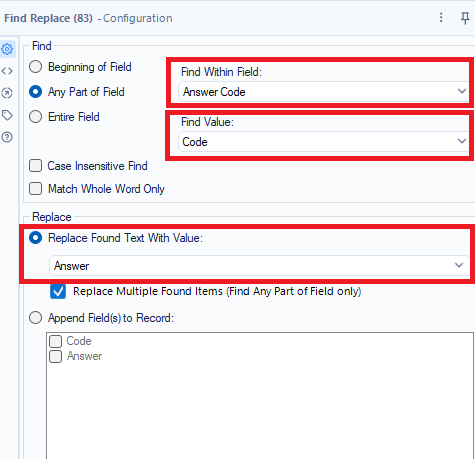
The "find within field" dropdown should have the column name containing the values you want to replace (or replace part of).
The "find value" dropdown should have the column name containing the corresponding values in your lookup table.
The "replace" dropdown should have the column name containing the values you want to replace with.
There is also an append option in the configuration window where you can create a new column containing your find or replace values. For this example, we don't want that so we will keep our selection on replace.
After running our workflow, our answers column now contains the values we want for visualisation in Tableau, PowerBI etc.